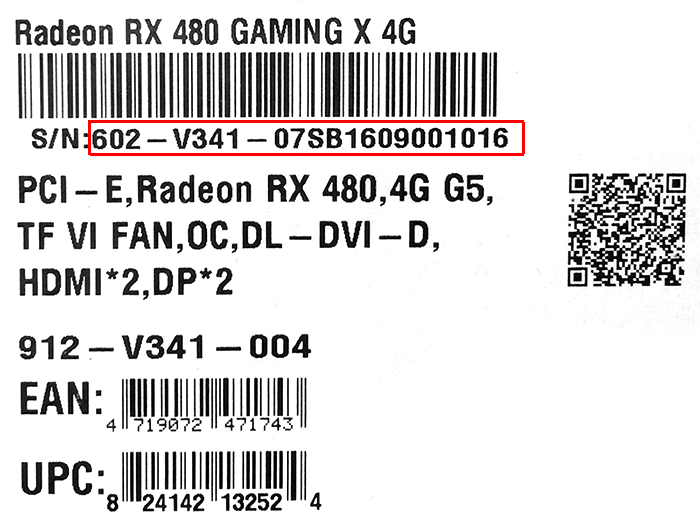Looking for ACER Warranty, ASUS Warranty, or Gigabyte Warranty Lookup instead?
MSI Laptops – MSI Desktops – MSI Monitors – MSI Graphics Cards
Serial Number Lookup – Activation Transfers and Extensions – Support and Service – Replacement and Repair – FAQs – Pro Tips
MSI Official Support and Warranty Page
Managing the lifecycle of your gaming laptop, desktop, or monitor can seem complex. From locating your serial number to transferring ownership, extending coverage, and navigating support services, this guide provides everything you need. Whether you’re a gamer or professional, maximize the efficiency and lifespan of your MSI devices with this comprehensive resource.
1. Finding and Understanding Your Serial Number
Your device’s serial number is your gateway to unlocking warranty services and support options. It’s essential for tracking eligibility for repairs, activation transfers, and extended coverage.
Where to Find Your Serial Number
- Laptops: Look on the bottom of your device or inside the battery compartment.
- Desktops: Serial numbers are often located on the back or near the power supply.
- Monitors: Check the back near the input ports.
- Graphics Cards: Serial numbers are usually printed on a sticker near the PCI-E connector.
Pro Tip: Use MSI’s tools like the MSI Center app to automatically retrieve your serial number for seamless access to support.
Why Your Serial Number Matters
- Required for warranty and support lookups.
- Essential for transferring ownership or activation.
- Key to determining eligibility for extensions or specific repair services.
2. Activation Transfers and Warranty Extensions
Whether you’re buying pre-owned or planning to sell your device, knowing the activation transfer and extension processes can save you trouble.
How to Transfer Activation
- Gather Details: Serial number and proof of purchase.
- Visit the MSI Support Portal: Use their online tools for activation transfers.
- Submit Information: Include details of both current and new owners.
- Confirm the Transfer: Follow email prompts to finalize the process.
Warranty Extensions
Extend your coverage to safeguard your investment against unforeseen issues.
- Standard Warranty Extensions: Covers essential repairs and diagnostics.
- Premium Plans: Includes accidental damage protection and priority service.
Pro Tip: Early purchases of extensions often come with discounts, so act quickly.
3. Support and Service Options
MSI provides robust support for its products, ranging from self-service resources to professional repair options.
Levels of Support
- Online Tools: Self-diagnosis tools and FAQs for common issues.
- 24/7 Chat Support: Connect with MSI specialists for immediate help.
- Authorized Service Centers: Locate a repair center near you for in-person assistance.
Specialized Monitor Support
While monitors have specific warranty terms, common issues like dead pixels and input problems are often covered.
4. Replacement and Repair Insights
When issues arise, knowing whether to repair or replace is crucial.
Common Scenarios
- Laptops: Screen replacements, overheating, or keyboard malfunctions.
- Desktops: GPU replacements or power supply repairs.
- Monitors: Fixing backlight problems or input port issues.
Repair Process
- Diagnostics: Use MSI’s online diagnostic tools for preliminary checks.
- Request Service: Log a repair ticket through the portal.
- Repair Tracking: Monitor the progress via MSI’s tracking page.
Pro Tip: Compare costs of third-party and manufacturer repairs for out-of-warranty devices.
FAQs
Q: Where can I check my device’s warranty end date?
A: Enter your serial number on the MSI Warranty Lookup page to view details.
Q: Can I transfer my warranty internationally?
A: Yes, MSI supports global transfers, though regional restrictions may apply.
Q: Is extending coverage worth it for older devices?
A: If the device sees heavy use, extending coverage can help avoid costly repairs.
Pro Tips for Managing MSI Devices
- Document Key Details: Keep records of serial numbers and warranty dates.
- Run Diagnostics Regularly: Identify issues early to avoid downtime.
- Opt for Genuine Parts: Ensure reliability and maintain performance.
- Stay Updated: Regularly update your firmware and drivers for optimal performance.
Conclusion
From warranty lookup to extending support, managing your MSI devices doesn’t have to be a challenge. With proper documentation and knowledge of available tools, you can ensure your laptops, desktops, and peripherals remain reliable and efficient for years to come.