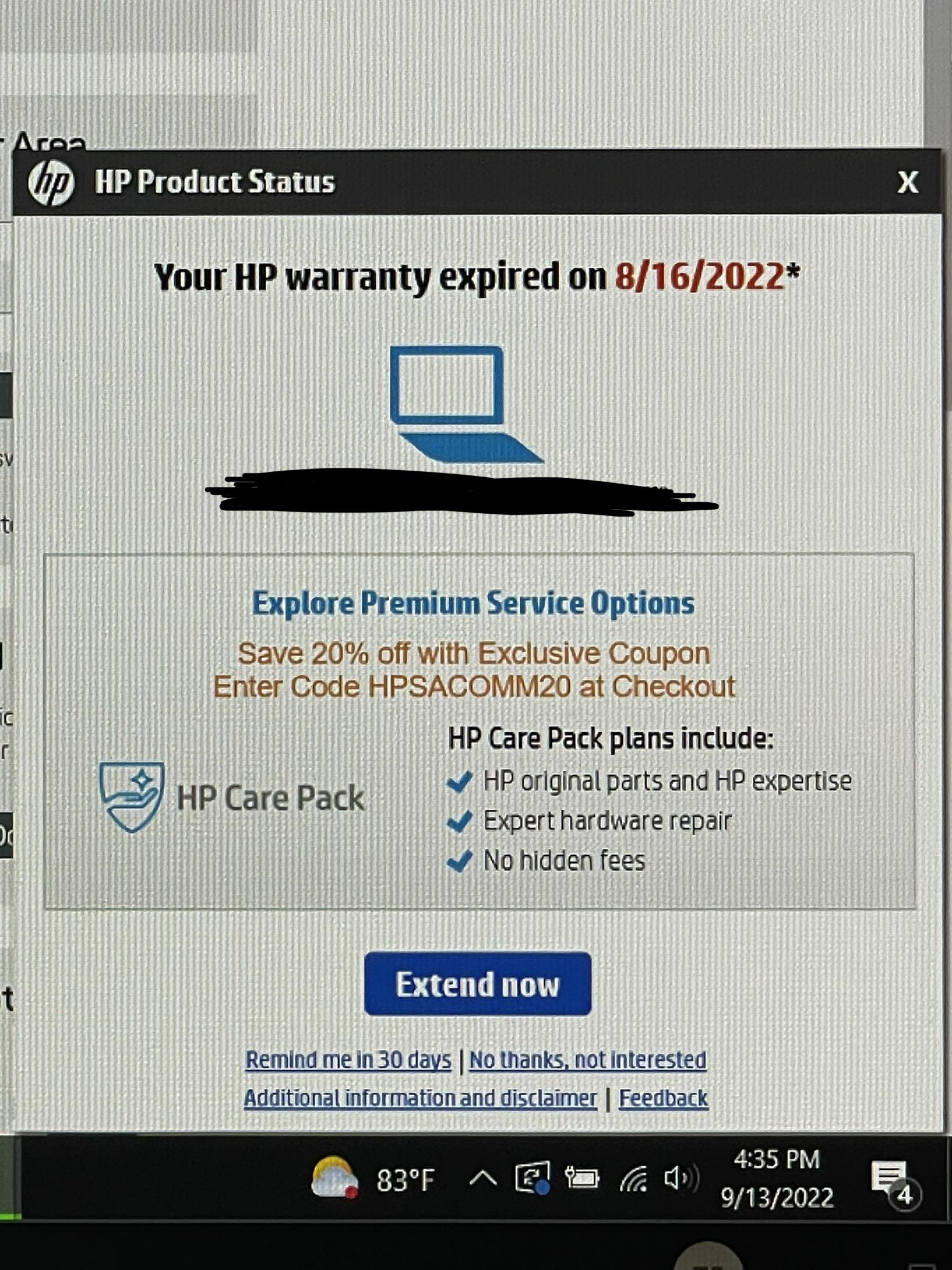Ever been interrupted by an HP warranty status popup while working?
Frustrating, right?
Here’s the good news: You’re not alone, and there’s a fix.
In this guide, we’ll show you how to handle HP warranty status popups, whether you want to manage them, disable them, or just check your warranty details without the constant interruptions. Let’s dive in.
What Are HP Warranty Status Popups?
HP warranty status popups are notifications sent by HP software installed on your computer. These popups usually:
- Inform you about your device’s warranty status.
- Remind you to extend or renew your warranty.
- Provide product-related updates.
While helpful in theory, they can be intrusive if they appear too frequently.
Why Are These Popups Showing Up?
These notifications often come from pre-installed HP software, such as:
- HP Support Assistant: A program designed to help with updates, troubleshooting, and warranty tracking.
- HP Warranty Check Tools: Integrated software that periodically checks and reminds you about your warranty status.
The problem? They can be overly persistent.
How to Check Your HP Warranty Status Without the Popups
Here’s how you can easily check your HP warranty status manually:
- Visit the HP Warranty Check Website:
- Go to HP’s Warranty Check Page.
- Locate Your Serial Number:
- Find your laptop’s serial number on the bottom panel or in the System Information section of Windows.
- Enter the Serial Number:
- Input the number and view your warranty details without relying on popups.
How to Stop or Manage HP Warranty Popups
If you’ve decided that the popups are more of a nuisance than a help, here’s how to handle them.
1. Adjust HP Support Assistant Settings
- Open the HP Support Assistant application.
- Go to Settings and disable notification popups for warranty updates.
2. Disable Startup Programs
- Press
Ctrl + Shift + Escto open the Task Manager. - Go to the Startup tab.
- Locate HP Support Assistant or related programs and disable them.
3. Uninstall the HP Support Assistant
- Open the Control Panel.
- Go to Programs and Features.
- Find HP Support Assistant, right-click, and choose Uninstall.
Pro Tip: Uninstalling the app doesn’t affect your warranty. You can always check warranty status manually as described earlier.
4. Use Windows Notification Settings
- Go to Settings > System > Notifications & Actions.
- Scroll to find HP programs and turn off notifications.
5. Contact HP Support
- If the issue persists, HP Support can provide solutions specific to your device.
Should You Stop HP Warranty Popups?
While these notifications can be bothersome, they serve a purpose:
- Proactive Maintenance: Alerts you when your warranty is about to expire.
- Access to Support: Links directly to HP’s resources for troubleshooting or warranty extensions.
If you rely on these features, consider adjusting the frequency rather than disabling them completely.
Final Thoughts: Finding Balance
HP warranty popups can be useful but are often disruptive. Whether you want to disable them entirely or manage their frequency, you now have the tools to take control.
By following this guide, you can streamline your user experience while still staying on top of your device’s warranty needs.
Don’t let the popups distract you—take action today!