ASUS Warranty Lookup | ACER Warranty Lookup | MSI Warranty Lookup | Gigabyte Warranty Lookup | Toshiba Warranty Lookup | Dell Warranty Lookup | HP Warranty Lookup | Lenovo Warranty Lookup | SteelSeries Warranty Lookup
When it comes to managing your computer or laptop’s health, knowing the warranty status is crucial. Whether you’re using a ASUS, ACER, MSI, Gigabyute, Dell, Lenovo, HP, or Apple device, checking your status can help you understand your repair and support options. This guide will walk you through the step-by-step process for each brand.
SteelSeries Devices

Checking the warranty status of your SteelSeries Product is straightforward:
- Visit the SteelSeries Warranty Check Page.
- Enter your serial number or SNID (located on a sticker at the bottom of your device).
- Click “Submit” to view the warranty details, including the expiration date and coverage specifics.
Tip: If you’re unsure where to find your serial number, SteelSeries’ support page provides helpful guides to locate it.
Acer Devices

Checking the warranty status of your Acer laptop or desktop is straightforward:
- Visit the Acer Warranty Check Page.
- Enter your serial number or SNID (located on a sticker at the bottom of your device).
- Click “Submit” to view the warranty details, including the expiration date and coverage specifics.
Tip: If you’re unsure about your serial number or SNID, Acer’s support page has guides to help locate these.
Asus Devices

For Asus devices, here’s how to find your warranty information:
- Go to the Asus Warranty Check Page.
- Enter your serial number (found on the bottom of laptops or the back of desktops).
- Complete any CAPTCHA or security checks, then click “Submit” to see your warranty details.
Pro Tip: Use the MyASUS app to retrieve your serial number or check your warranty status directly.
MSI Devices

MSI devices also have an easy warranty lookup process:
- Visit the MSI Warranty Check Page.
- Enter your product’s serial number (found on the product label or in the BIOS under “System Information”).
- Click “Search” to view your warranty coverage and expiration date.
Quick Tip: If you’re unsure about the serial number, MSI Center software can detect it for you.
Dell Devices
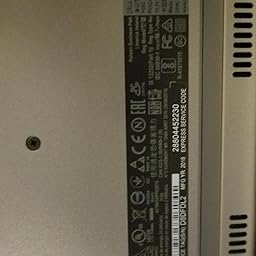
Checking your Dell computer or laptop warranty status is simple. Here’s how:
- Visit the Dell Warranty Status Page.
- Enter your Service Tag or Express Service Code. You can find this code on a sticker typically located at the bottom of your laptop or on the back of your desktop.
- Click “Submit” to view your warranty details, including the expiration date and coverage information.
Tip: Not sure where to find your Service Tag? Use Dell’s automatic detection tool available on their page.
Lenovo Devices
For Lenovo users, the process is straightforward:

- Go to the Lenovo Warranty Status Page.
- Enter your serial number. You can find it on the device itself or by checking the “System Information” on your computer.
- Click “Check Warranty” to see your warranty information.
Pro Tip: Use Lenovo Vantage or Lenovo’s automatic detection tool to retrieve your serial number easily.
HP Devices

To find the warranty status for your HP device:
- Head over to the HP Warranty Check Page.
- Input your serial number and product number. These details are usually on a label attached to the bottom of laptops or the back of desktops.
- Click “Submit” to access your warranty details.
Quick Note: If you’re having trouble locating your serial number, HP Support Assistant can automatically detect it for you.
Apple Devices (MacBooks)

Checking the warranty status of your MacBook or any Apple device is easy:
- Visit the Apple Warranty Check Page.
- Enter your device’s serial number. You can find this by clicking on the Apple icon in the top-left corner, selecting “About This Mac”, and viewing the serial number.
- Fill out the security code and click “Continue”.
Did You Know?: Your Apple warranty status will show not only the standard warranty but also any AppleCare coverage you may have.
Toshiba Devices
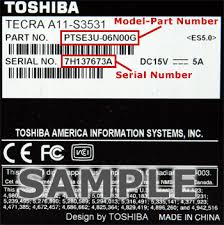
For Toshiba laptops or desktops, follow these steps:
- Navigate to the Toshiba Warranty Check Page.
- Enter your serial number and model/part number (located on a label at the bottom of laptops or the back of desktops).
- Click “Check Warranty” to view the warranty information.
Note: Toshiba devices are now supported under Dynabook. Ensure you’re accessing the warranty page for your specific region.
Final Thoughts
Knowing how to check the warranty status of your Dell, Lenovo, HP, Apple, Acer, Asus, MSI, or Toshiba device ensures you can make informed decisions about repairs and support. Regularly checking your warranty status helps you stay ahead of potential issues, take advantage of available services, and plan for maintenance or upgrades effectively.